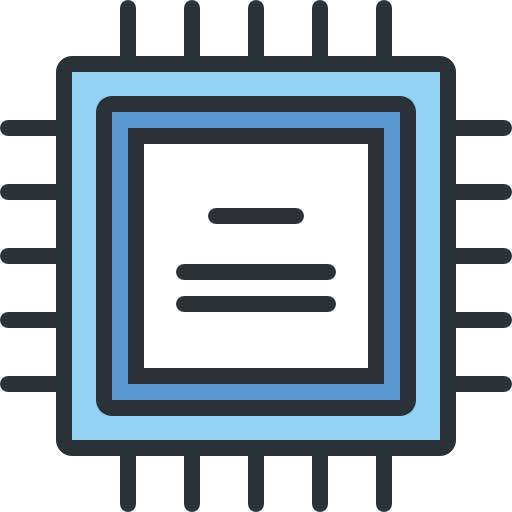Should You Mount Dual Monitors for PC Gaming?
Dual monitor setups are revolutionising PC gaming. More gamers are using multiple displays to boost their gaming experiences. This trend has grown rapidly in the gaming world12.
Over 70% of gamers report better experiences with multiple displays1. Dual monitors allow for smooth multitasking during gameplay. Players can stream, browse, and use various apps at once12.
Tech advances have made dual monitor systems more user-friendly. Gamers can now manage streaming, chat, and gameplay across different screens2. Mobile Pixels offers portable monitor options for easy dual monitor setup2.
Dual monitor setups are part of a shift towards immersive gaming. They also boost productivity for gamers. These configurations could change how you approach PC gaming12.
Essential Considerations Before Mounting Dual Monitors
Setting up dual monitors requires careful planning. Gamers must evaluate key factors to create an optimal gaming environment. This approach maximises desk space and performance3.
Workspace Evaluation
Assess your available desk space meticulously before investing in dual monitors. Modern gaming setups demand precise spatial planning. This ensures comfortable and ergonomic positioning4.
Measure your workspace precisely, considering:
- Total available surface area
- Potential monitor mount locations
- Clearance for additional peripherals
Graphics Card Compatibility
Your graphics card is crucial for supporting dual monitor configurations. Check if it can handle multiple displays with matching specs4.
Key compatibility factors include:
- Available video output ports
- Maximum supported resolution
- Refresh rate capabilities
Monitor Selection Strategy
Choosing suitable monitors is vital for a seamless dual-screen experience. Look for displays with similar specs to reduce visual differences4.
Consider monitors with:
- Matching refresh rates
- Consistent resolution
- Thin bezels for reduced visual interruption
A well-planned dual monitor setup can boost your gaming environment. It provides expanded workspace and improved multitasking capabilities5.
Benefits of Dual Monitor Gaming Setups
Dual monitor gaming setups transform gamers’ digital experiences. These configurations offer remarkable benefits beyond traditional single-screen setups6. About 75% of gamers report improved gameplay with dual monitors6.

Dual monitors provide an immersive gaming experience. Players enjoy an expanded field of vision in open-world and simulation games7. Racing and flight simulator fans benefit from broader visual perspectives7.
- Increased productivity by 20-30% for multitasking gamers6
- Enhanced gameplay monitoring capabilities
- Seamless integration of streaming and gaming activities
Multitasking becomes more efficient with dual monitors. Streamers find a second screen essential for managing chat and software6. Gamers can track stats, view walkthroughs, or chat with teammates without interrupting gameplay7.
Ergonomic advantages are also impressive. Adjustable monitor heights can reduce neck strain during long gaming sessions7. Ninety percent of users can’t imagine returning to single-monitor setups6.
Understanding Monitor Specifications for Gaming
The right monitor specs are vital for immersive gaming. Gamers must assess key tech details for top visual performance. This is crucial when setting up dual monitors.
Resolution and Display Quality
Monitor specs shape gaming visuals. Resolution sets image clarity and detail. Gaming monitors offer various resolution options:
Refresh Rates and Performance
Refresh rates affect gaming smoothness. Modern gaming monitors provide diverse refresh rate choices:
| Refresh Rate | Gaming Performance |
|---|---|
| 60Hz | Standard performance |
| 144Hz | Smooth gameplay |
| 240Hz | Competitive gaming |
| 360Hz | Esports level8 |
Response Time and Panel Types
Response time cuts motion blur. Experts suggest 1ms response time as optimal for fast-action games9.
Different panel types offer unique perks:
- IPS: Better colour reproduction
- TN: Fastest response times
- VA: Superior contrast ratios
Grasping these specs helps gamers pick displays that suit their gaming needs10.
Should I Mount Dual Monitor PC Gaming
Mounting dual monitors for gaming requires careful thought. Your specific gaming needs and workspace setup will influence this decision. Gamers seeking better productivity and immersion might benefit from dual monitors1112.
- Screen size compatibility (24-32 inches recommended)11
- Workspace dimensions
- Graphics card capabilities
- Personal gaming and multitasking requirements
Competitive gamers and streamers often prefer dual monitors for seamless interaction. Streaming platforms benefit from side-by-side screens. This setup allows for gameplay and viewer engagement simultaneously12.
Your specific scenario matters. Some gamers might prefer an ultrawide monitor. Others appreciate the flexibility of dual screens. The ideal setup typically involves thin-bezel monitors with matching specs1112.
Key considerations include:
- Desk space (55-70 inches width recommended)11
- Monitor resolution (1440p or 4K preferred)11
- Refresh rates (144Hz or higher)11
- Potential productivity improvements
Your mounting decision should match your gaming habits and workspace. Consider your needs carefully. This approach will help create an effective dual monitor gaming setup.
Mounting Solutions and Equipment
Choosing the right monitor mounts is vital for a top-notch gaming setup. These mounts must offer flexibility, stability, and comfort for long gaming sessions13.
Types of Monitor Mounts
Monitor mounts come in various styles to fit different gaming spaces. Here are the main types:
- Desk Clamp Mounts: Attach directly to desk edges14
- Wall Mounts: Provide permanent installation options14
- Freestanding Mounts: Offer maximum flexibility15
Installation Requirements
When setting up your monitors, keep these key factors in mind:
| Mounting Specification | Recommended Range |
|---|---|
| Screen Weight Capacity | 5-30 pounds14 |
| Screen Size Compatibility | 13-32 inches14 |
| VESA Pattern | 75x75mm or 100x100mm15 |
Cable Management Solutions
Good cable management turns a messy setup into a pro-level workspace. Use cable clips and routing channels to keep things tidy13.
Smart cable management can free up to 30% of your desk space13. This extra room can make a big difference in your gaming area.
- Adjustable height ranges (10-15 inches)14
- Flexible tilt options (-5° to 35°)14
- 90-degree screen rotation capabilities14
Quality monitor mounts boost comfort and reduce physical strain. They create an immersive gaming space that enhances your overall experience13.
Optimising Your Dual Monitor Setup
Dual monitor setup optimisation requires strategic planning. Gamers can boost performance by tweaking display settings to maximise screen space. Windows 11’s Snap Layouts feature improves window arrangement and workflow efficiency16.
Ergonomic positioning is vital for dual monitor setups. Place monitors 18-28 inches away, with screen tops at eye level. This reduces strain17.
Pro gamers suggest angling monitors slightly. Position outer edges closer for comfortable viewing17. DisplayFusion can help manage displays and enhance setup optimisation16.
Software solutions can greatly improve gaming across dual monitors. Cursor Lock prevents unwanted cursor drift, maintaining focus during intense gaming16.
Customise taskbar settings and explore advanced display management tools. This refines your dual monitor experience, ensuring seamless multitasking. It also creates an immersive gaming environment16.
FAQ
What are the primary benefits of using dual monitors for PC gaming?
How do I determine if my computer can support a dual monitor setup?
What monitor specifications are most important for gaming?
What mounting options are available for dual monitors?
How do I manage cables in a dual monitor setup?
Is an ultrawide monitor a better alternative to dual monitors?
What ergonomic considerations are important for dual monitor setups?
How do I configure Windows display settings for dual monitors?
Source Links
- https://www.lenovo.com/gb/en/faqs/gaming/dual-monitor-gaming-setup/?srsltid=AfmBOooDG0YFIam-nu1F8iKOWxliGnHpZfiExUYv_mc1jQjPzPqNhi8f
- https://www.mobilepixels.us/blogs/blog/dual-monitor-gaming-setup-how-to-setup-dual-monitors-for-gaming?srsltid=AfmBOopu2cljihppIOvcqsB61gkzbL7L2ZNKym4U8CghXQUzqPrMQxlM
- https://mount-it.com/blogs/articles/how-to-set-up-multiple-monitors-for-the-perfect-gaming-setup
- https://www.lenovo.com/gb/en/faqs/gaming/dual-monitor-gaming-setup/?srsltid=AfmBOoo4oU6rr31sHl1LwnTl-BsYTdhTYLPblEs9zVbBX0OpqD-SB4gq
- https://www.hp.com/hk-en/shop/tech-takes/post/guide-for-buying-dual-monitor
- https://www.gamespot.com/articles/dual-monitor-setup-for-pc-gaming/1100-6489725/
- https://gamerant.com/is-a-dual-monitor-setup-good-for-gaming/
- https://www.overclockers.co.uk/blog/your-guide-to-gaming-monitors/
- https://www.cnet.com/tech/gaming/how-to-buy-a-gaming-monitor/
- https://www.lenovo.com/us/en/glossary/dual-monitor-buying-guide/?srsltid=AfmBOor5BKxvl5vQmJA96_ArKOWnVYQlu2DuphzDYCXCxV3BXecvOEEJ
- https://www.autonomous.ai/ourblog/dual-monitor-gaming-setup-step-by-step
- https://www.benq.eu/en-uk/knowledge-center/knowledge/benefits-of-dual-monitor.html
- https://www.lumi.cn/en/News&Blog-detail/838
- https://www.huanuo.com/blogs/all/gamer-guide-selecting-monitor-mount?srsltid=AfmBOorvQVmqOlvrk6zDvVHJ82i0pppeMJzYTJuTESL3K61Iz2liCWYF
- https://mount-it.com/blogs/articles/how-to-mount-a-monitor-a-simple-step-by-step-guide
- https://www.pcmag.com/how-to/improve-your-dual-monitor-setup
- https://www.flexispot.com/spine-care-center/dual-monitor-setup:-how-to-optimize-space-productivity-and-comfort?srsltid=AfmBOorJQq_JpCx2Z-WfzOVxHi5eslGo2Bk_9XDZa-EIX2tKhIYDQKNI